2.4: Hypothesis Annotation
- Last updated
-
Jul 9, 2021
-
Save as PDF
-
The following instructions on how to use the Hypothes.is Annotation system are taken directly from the Course Information of a Chemistry class taught by Bob Belford at the University of Arkansas Little Rock.
_____________________________________________
Hypothes.is Web Annotations
This class will use the Hypothes.is web annotation service that is integrated into LibreText. You need to go to https://web.hypothes.is/ and create an account. Please start your username with your last name so you can easily be identified for grading purposes. You should follow it with an underscore and then anything you want, so my username could be belford_123. You will then need to join the class group, which is a private group. You will be sent an email invitation or contact your instructor, and you should only make annotations in the group.
The following YouTube gives a quick demonstration on the use of the Hypothes.is Web Annotation service.
Making Annotations
To make an annotation you simply highlight the text you want to annotate, choose "Annotate" and write in the overlay. Note, the first time you open up a page it will post to "Public" and you need to change that to your class group. Once you have started posting to the class group that will be the default option, but initially the default is public.

Figure
2.4.1: To annotate you simply highlight text and write in the overlay. (Copyright; Belford, cc.0)
If you tag your annotation you can easily find it by going to your homepage in hypothes.is and then filtering by tags. So you may want to make tags like "exam 1", or "nomenclature". If you then filter with your hypothes.is user name and exam 1, you see those items you tagged. If you just do exam 1, you filter for everything the class tagged exam 1. You can then click the contextual link by the annotation, and hypothes.is will open that page, navigate to the highlighted text and display the annotation. (Note: In LibreText the highlights are hidden by default, and you need to click the "eye" with the slash over it (figure 2.4.2
Using the Hypothes.is Overlay to read discussions
By default the hypothes.is overlay is closed and you do not see the annotations.
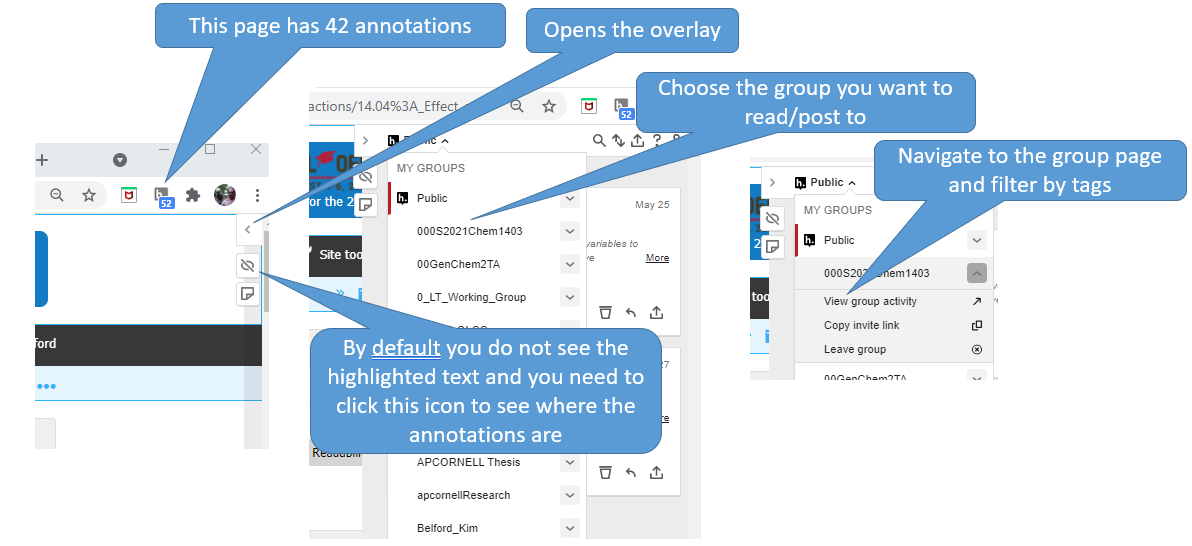
Figure
2.4.2: By default the overlay is closed and annotations are hidden. This image shows how to pick a group and view group activity (Copyright; Belford CC0)
Figure 2.4.2 shows how to pick a group and view group activity.
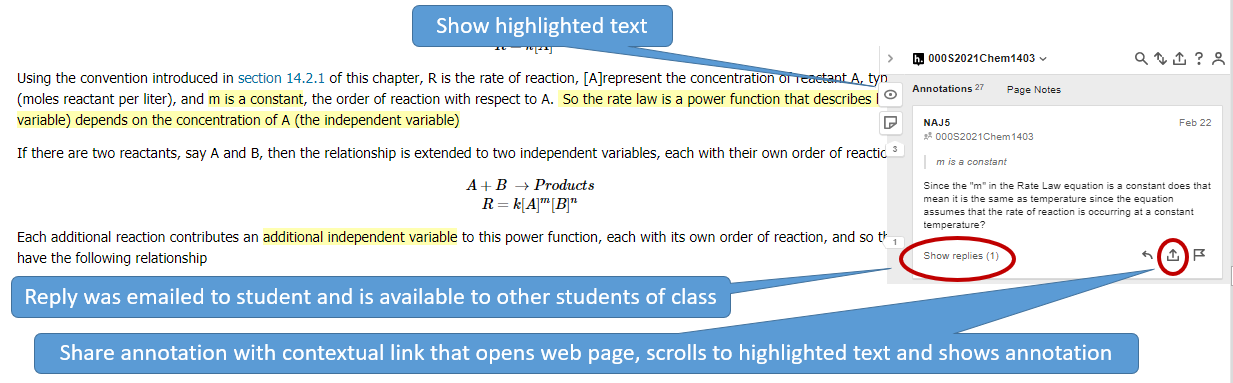
Figure
2.4.3: Annotation and highlights text being displayed. (Copyright; Belford CC0)
Tags are a very powerful way of organizing your notes and Hypothes.is has different types of tags. Your class group is a tag, and when you click on your hypothes.is group activity (figure 2.4.2) you only see items posted to your class (note the first tag in the search filter of figure 2.4.4 is a group tag. If you then click your name you see those you have posted to that group. If you remove the group you see all the annotations you have posted anywhere. If you generate a tag based on a topic or exam, you can then easily find that information. Figure 2.4.4 shows a filter using two tags that resulting in four items in a student's "To Do list" for chapter 3 of a cheminformatics class
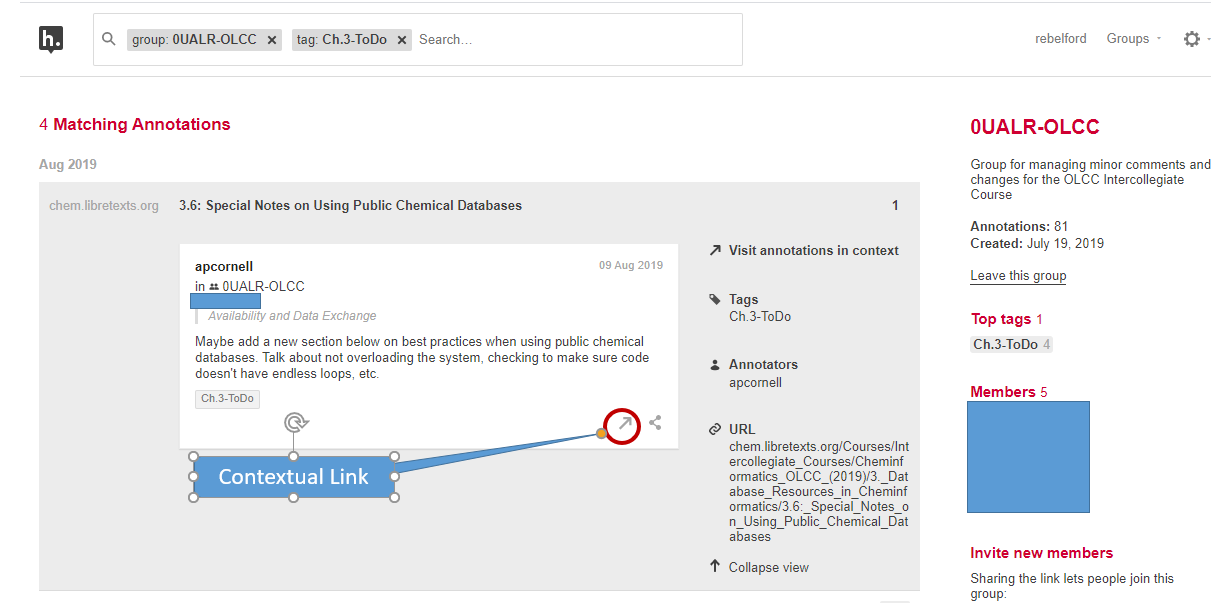
Figure
2.4.4: Hypothes.is search filtered by the group tag 0UALR-OLCC (which was a class group) and a student's tag "Ch.3-ToDo". (Copyright; Belford CC0)
If the student clicks the contextual link hypothes.is will open the webpage that was highlighted, scroll down to the highlighted section and show the annotation in the overlay. This allows students to organize their notes on LibreText and quickly find content. If you get the chrome plugin you can even annotate material outside of LibreText and connect it to your material and notes within LibreText, as long as the material does not require a login to access. It should also be noted that you can not highlight hidden text within LibreText (like the answers to exercises), and if you have a question on the answer to an exercise, you should highlight the question, not the answer.



 Figure
Figure 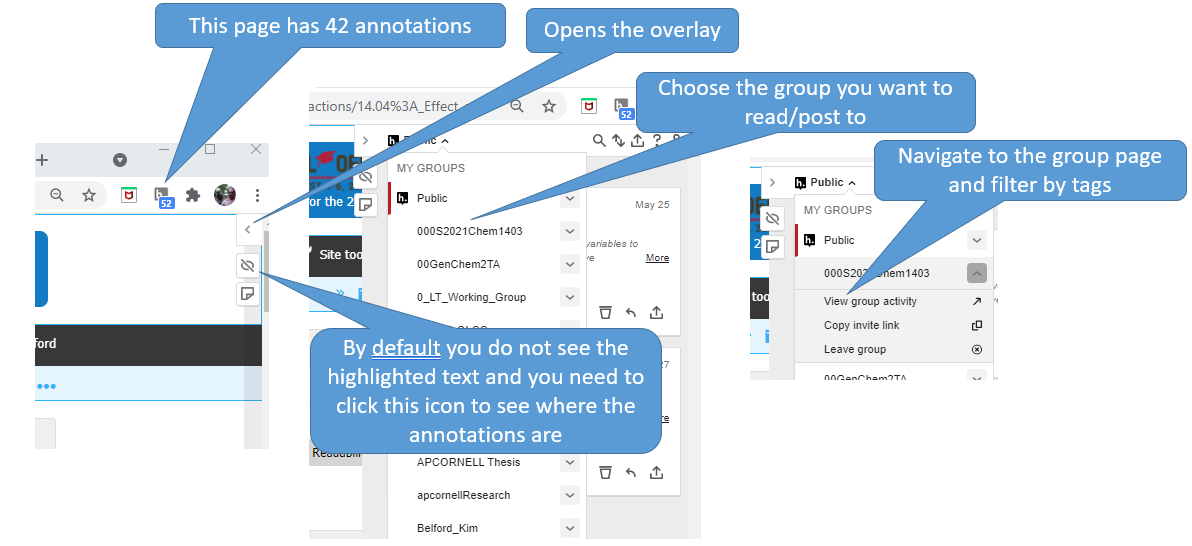 Figure
Figure 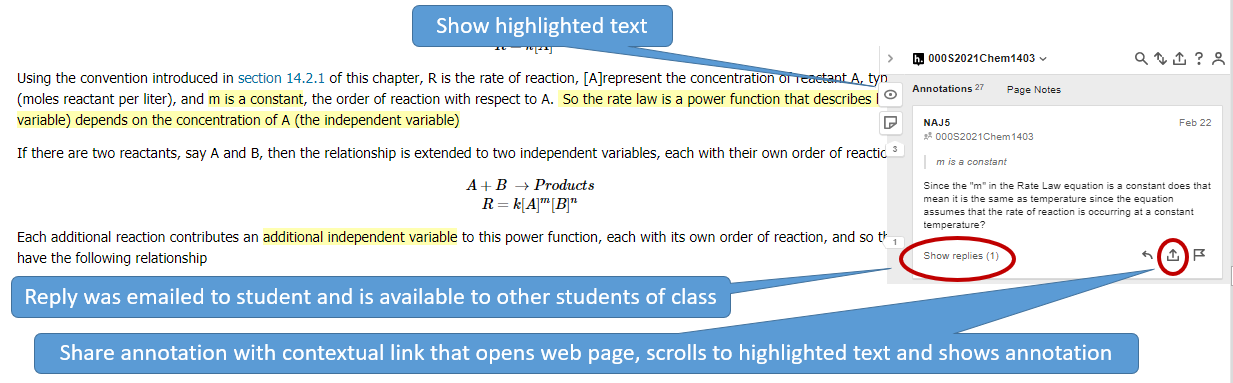 Figure
Figure 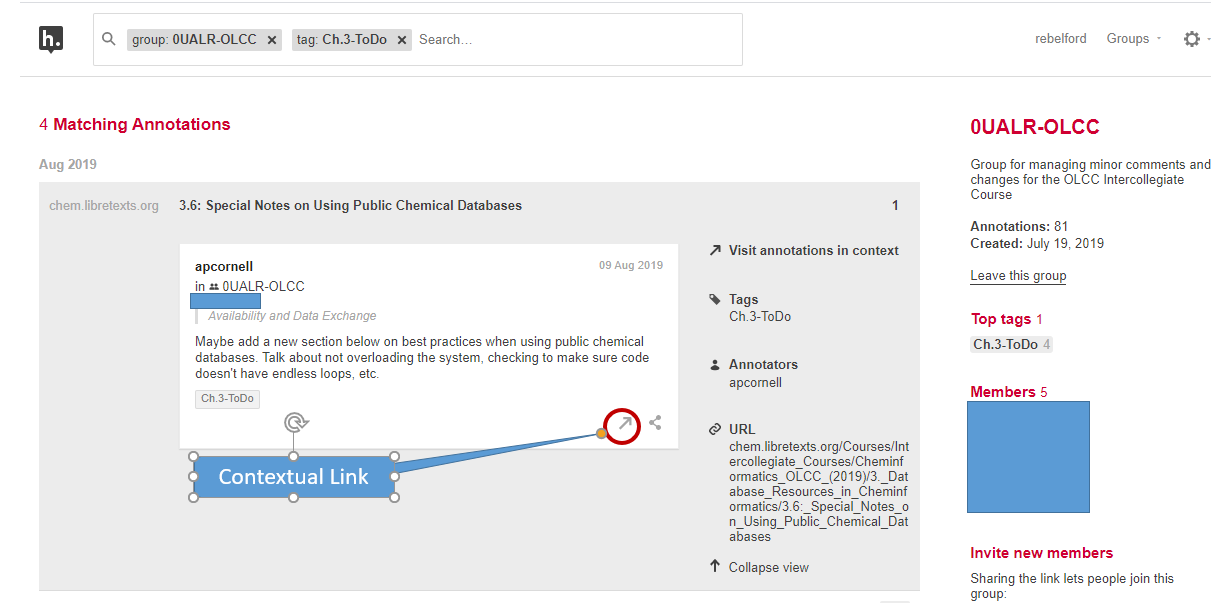 Figure
Figure